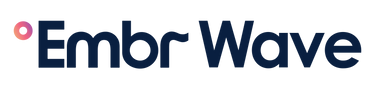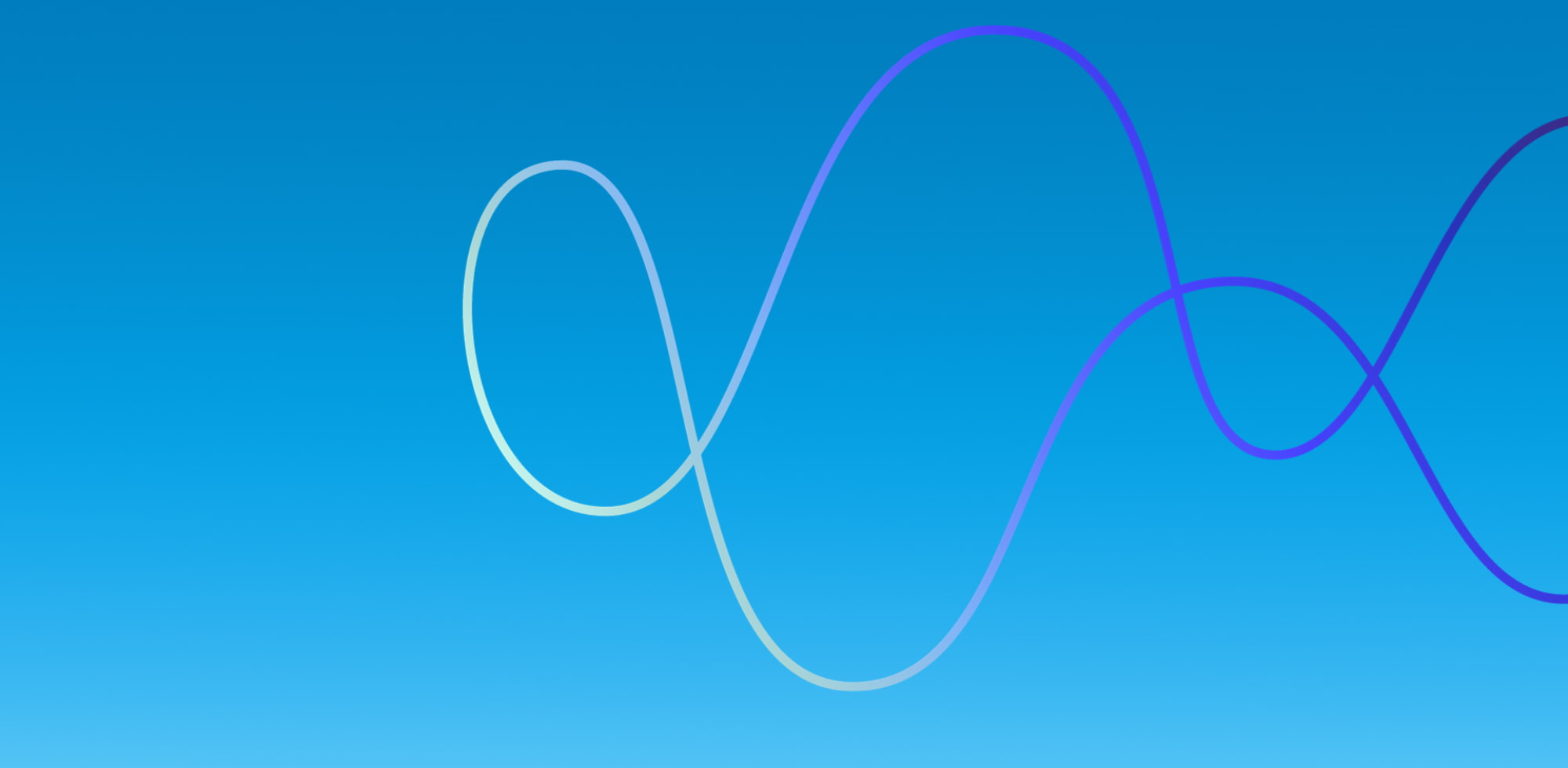Setup Guide Step 6
Sessions & Custom Presets
Make sure you have the Wave 2 app downloaded:

Download from the App Store or the Google Play Store


Choose From 30+ Specialized Sessions
These sessions are a big part of what makes your Embr Wave smart.
There’s something for everyone.
Explore to find what works best for you!

Personal Thermostat

Hot Flashes

Focus

Relax

Sleep

Temperature Tools
Within these sessions in the app, you can select session lengths, intensity levels, and button functions for relief that’s just right for you.
Set Custom Presets
With Wave 2, you can assign your two favorite sessions to the two buttons on your Wave for quick access to the relief you need most! These saved button shortcuts are called “presets.”
When you first receive your Wave, the dotted button will be Default Cooling and blank button will be Default Warming.
You can reassign these button presets to make it possible to switch between your two go-to cooling or warming sessions directly from your Wave. There are two ways to change your presets:

Custom Presets Step 1
Find A Favorite Session
From the dashboard, find the session you’d like to use as a preset.

Custom Presets Step 2
Tap The 3 Menu Dots
Tap the three buttons in the top right corner of the card you chose.

Custom Presets Step 3
Tap Preset & Select A Button
Tap Preset, and then select the button you’d like to assign the session to.
Find answers to other app questions
Visit our help center with any other questions you might have
Next Steps In The Setup Guide

1: Unboxing Your Wave

2: Charging Your Wave Before Use

3: Button & Light Guide

4: Wearing Your Wave

5: Connecting To The Embr Wave 2 App

6: Changing Your Button Presets