Extended Mode is here.
Today, we are releasing our new 30-minute Extended Mode to all Wavers, along with a suite of other new features. Extended Mode is the most important product update that we’ve made to date, and we designed it based on your feedback. It's available now for download in the Embr Wave mobile app. ---
***If you ordered Embr Wave and it has not shipped yet, you can use this email as a reference for downloading Extended Mode once your Embr Wave arrives :)
---
Watch this video for a high-level overview of Extended Mode:
How do I get Extended Mode?
To download a printable version of the Extended Mode upgrading instructions, click the below button:
Keep reading for a more detailed walk-through about how to download Extended Mode onto your Embr Wave and what to expect.
What's new?
The biggest update is a new Extended Mode that lasts 30 minutes and is available for both cooling & warming (more details below).
Extended Mode isn’t replacing Quick Mode. But it’s designed for when you want a more sustained cooling or warming session and don’t mind the temperature coming intermittently.
This new release also includes the ability to toggle your Embr Wave into LED Night Mode (for dimmer lights while you're in the dark), the ability to selectively disable warming or cooling, and many other enhancements.
1. Extended Mode

The default 3-5 min temperature sessions are great, but sometimes you need something more sustained.
Designed for when you want a longer thermal assist — and don't mind the temperature coming more intermittently — Extended Mode gives you cooling or warming over a full 30 minutes. You can toggle it on/off anytime in the Settings of the mobile app:
After you've toggled on Extended Warming or Extended Cooling, all future sessions will last 30 minutes. They will consist of short bursts of cold every 1 min (or short bursts of heat every 30 sec).

To easily let you see that you're running an extended session, the Light Bar on your Embr Wave will shine a slightly different color than usual (turquoise for Extended Cooling, and magenta for Extended Warming).
As usual, you can adjust the intensity level by holding down the left or right side of the light bar until it feels good, or stop a session by clicking the middle of the light bar. To revert back to default sessions, simply toggle it off in the mobile app.
2. LED Night Mode
We've also added the ability to toggle your Embr Wave into LED Night Mode.
So when you want a dimmer light at night, you can now have one.

3. Disable Warming or Cooling.
You can now toggle on a "Warming Only" mode or a "Cooling Only" mode.

4. Unlock extra heat
Want even more intense heating? Now you can toggle it on as an option.

How do I get the new features? (IMPORTANT)
The process involves a few different steps:
For Android users:
- If you already have the Embr Wave app installed, update it on Google Play. If you don't have the Embr Wave app installed, download it on Google Play.
- Open the app and pair your Embr Wave device (if needed). For more direction about how to pair Embr Wave, read this article in the Embr Help Center.
- In the app's settings, click on Firmware to upgrade your device to the new Extended Mode firmware, which includes Extended Mode and the other new features outlined above.
For iOS users:
- If you already have the Embr Wave app installed, update it on the App Store. If you don't have the Embr Wave app installed, download it on the App Store.
- Open the app and pair your Embr Wave device (if needed). For more direction about how to pair Embr Wave, read this article in the Embr Help Center.
- In the app's settings, click on Firmware to upgrade your device to the new Extended Mode firmware, which includes Extended Mode and the other new features outlined above.
A deep-dive on using Extended Mode
Toggling
You can toggle Extended Mode on/off anytime in the Settings of the mobile app. After you've toggled on Extended Warming or Extended Cooling, all future sessions will last 30 minutes.
Extended Cooling
Extended Cooling will consist of short bursts of cold every 1 min. Between pulses, the light bar will glow purple while Embr Wave rests before the next pulse.

Extended Warming
Extended Warming gives you short bursts of heat every 30 sec. Between pulses, the light bar will glow purple while Embr Wave rests before the next pulse.

Adjusting
As usual, you can adjust the intensity level by holding down the left or right side of the light bar until it feels good.

Stopping
To stop a session, click the middle of the light bar.

Reverting
To revert back to default 3-5 minute sessions, simply toggle off Extended Warming or Extended Cooling in the mobile app.
For a more detailed dive into Extended Mode, watch the below video. We'll take you through things like:
- A review of how to pair your Embr Wave and check your usage
- A brief tour of the latest app features
- How to toggle new features (like Extended Mode) on/off via the app

---
To download a printable version of the Extended Mode upgrading instructions, click the below button:
And if you have any questions about upgrading, just send us a message at embrlabs.com/contact
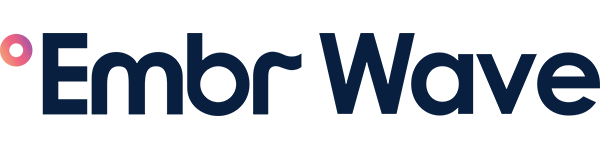

2 comments
Currently the only app we have available is Embr Wave 2 companion mobile app!
It seems that embr wave one app is no longer available on Android. Is there another way I can download it?